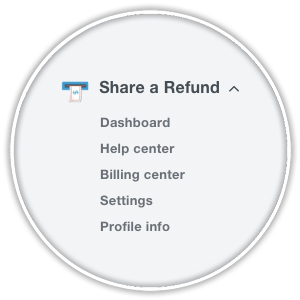Share A Refund integrated with BigCommerce to offer shipment auditing services to the 95,000 users on the BigCommerce platform through an easy to install app. This app is available on BigCommerce.com, within the app marketplace. Sections below detail the integration and how to install the application on your BigCommerce store.
Integration overview
BigCommerce provided Share A Refund with an integration framework that allows users to sign up for Share A Refund faster. With a valid BigCommerce account, you won’t need to validate your email address from within the Share A Refund signup funnel.
How to install the BigCommerce App
There are two ways to find and install the Share A Refund application. The sections below are intended to guide users on installing the application.
How to install the BigCommerce App directly
Note: this easiest installation method.
- Go to this page. https://www.bigcommerce.com/apps/share-a-refund
- Click on the Get it Now Button.
- Click Install.
Note: Be sure to use the primary account on your BigCommerce Store. This is the email address that was used to create the store, and the email address that is connected to all billing information from BigCommerce.
- Reason: Only the primary account can install apps on a BigCommerce store.
- How to check: If the section heading Apps is available on the left sidebar on the backend of your BigCommerce store, then you are logged in as the primary account.
- Troubleshooting this point: Contact BigCommerce Support for help on this topic.
How to install the BigCommerce App from inside your store
- Login as admin user. This is the email address that was used to setup the BigCommerce store. You’ll know if you’re logged in as the admin if there is a billing link in the top right corner of your interface and or a left sidebar menu.
- Navigation to app menu. Located in the left sidebar. This is the last menu item
- Navigate to the app marketplace. Located within the submenu of the App Menu
- Navigate to the category. Run My Store > Accounting > look for Share A Refund on that page.
- Click on the app.
- Click Install.
- Create an account. Go through signup process from Share A Refund on BigCommerce.
Managing shipping accounts
When registering with Share A Refund, you will be asked to provide the login credentials for your shipping account with FedEx or UPS. This information is need to perform shipment auditing services on the account. Once you’ve completed the registration, you can perform additional actions.
Adding additional shipping accounts
Within the Share A Refund dashboard, you’ll see an option on the left sidebar to include more shipping accounts to the account. Multiple FedEx and UPS accounts can be managed within the same Share A Refund account.
Updating shipping accounts
The Username and Password for any shipping account can be update within the Share A Refund application. Simply login through the BigCommerce admin interface and navigate through the Share A Refund to the dashboard, and click on the shipping account that requires updating. Here you’ll see options to pause shipment auditing on any account, and remove the shipping account as needed.
Installation Issues
Some users may run into common issues related to installing the Share A Refund app.
Email address already in use at Share A Refund.
This error means the email address associated with your BigCommerce account has previously registered for a Share A Refund account. Share A Refund customer service can assist you with this point. Please contact us for assistance with this issue.
No FedEx or UPS login credentials.
You may not have the login information when you sign up for an account. That’s okay, simply proceed through the sign-up process, by adding what you think your credentials are, as a best guess. This information can always be updated within your account later.
No credit card.
Placing a credit card on file with ensures a fully active account at Share A Refund. While it’s not necessary to add a credit card when first creating your account, doing so will ensure that there is no lapse in auditing your shipping accounts.
How your BigCommerce information is used
No order, customer or product information from inside of your BigCommerce store is used or stored on Share A Refund. As such, you information is protected within BigCommerce under their privacy and security policies.
Shipment auditing explanation
Share A Refund partnered with BigCommerce to provide a value-add service of shipment auditing to store owners. Any company shipping packages with FedEx and UPS would benefit from adding this app to their BigCommerce store.
Quick Links
Links to menus within Share A Refund are available from within the App interface provided by BigCommerce. This allows users to navigate through the Share A Refund application without ever leaving the BigCommerce admin user interface.
How to uninstall the BigCommerce App
- Navigate to App Menu within BigCommerce. Reminder: you must be logged in with the primary account at BigCommerce — the email address that was used to register with BigCommerce.
- Navigate to the App Marketplace. You will see this on the left sidebar.
- Click on My Apps.
- Click Uninstall.
- Done. You have now successfully uninstalled the Share A Refund BigCommerce Application.
Note. Uninstalling the BigCommerce application does stop shipment auditing services.
Billing Questions
The Share A Refund Application is free to add for BigCommerce Customers. That said, the same 50-50 split on any refunds that are delivered from our hard work that applies to customers that signed up directly with Share A Refund still applies to customers that signed up through the BigCommerce App.
Note: BigCommerce invoices and payment are independent of Share A Refund and the status of either account is irrespective of the other. Both BigCommerce and Share A Refund allow users to store a credit card on file to make paying invoices easy.